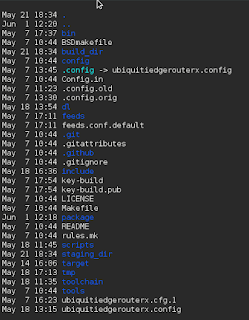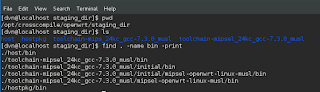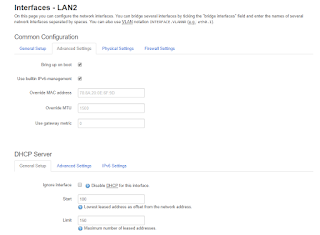I had to do some testing today, and I needed two routers to do that testing.
So I decided to use a Ubiquiti EdgeRouterX (MIPS32) for one of the routers, and for the other router I used the same <former> Ubiquiti EdgeRouterX (MIPS32), which I re-imaged with OpenWRT (discussed in previous posts).
Both of these routers enable an L3 switch across all of the ports, by default. And what this means, is that by default, if you plug into any of the ports on the device (except the WAN port of course), you will be on the same default LAN segment.
The Ubiquiti router is a little bit "smarter" in how it is defaulted, and it also has a Wizard that allows you to select how you want your ports set up, at which it will automagically configure the device ports settings for you. You can, for example, select 2 WAN ports (a very advanced link aggregation feature for a router like this), or just a single WAN port (more typical use case). But what this router does, is allow one port (eth0) to be the "admin" port which is on a LAN called 192.168.1.0/24, the WAN port is eth0 (dhcp by default), and the ports eth2, eth3 and eth4 are all on a switch with a LAN numbered 192.168.2.0/24 (or whatever you want it to be, frankly).
The OpenWRT router behaves differently upon default install. It does not have this concept of a dedicated "admin" port on eth0. It assumes (like most routers probably) that eth0 is the WAN port (dhcp by default), and eth1-eth4 are on a L3 switched 192.168.1.0/24 VLAN.
The <potential> issue here, if you use both of these routers together, is that the Ubiquiti knows inherently how to route to that 192.168.1.0/24 admin network that it has set up. So if you pull a 192.168.2.10/24 address via dhcp from the Ubiquiti, and put https://192.168.1.1 in your browser, voila' you get the admin page of the Ubiquiti router (btw....this is also accessible via https://192.168.2.1).
So you have two routers that understand a 192.168.1.0/24 local, separate address space. That's a problem.
I needed to change the OpenWRT router, so that it's address spaces were different than the Ubiquiti router. I thought this would be easy and take 15 seconds, as it does on the Ubiquiti. It was NOT as intuitive. Furthermore, I was very concerned about bricking the router (screw it up such that I could not connect to it or administer it), since I had put OpenWRT on it and wasn't sure what would happen if I paperclip reset it. So I had to be careful, which added even more time.
I managed to pull this off. And in fact, I *did* screw this router up in the process, but was able to reset it with a paperclip, which put the original OpenWRT default configuration back on it (thank goodness).
So here are the steps to create a new subnet on a set of ports:
1. Create a new device
By default, there is a WAN, a WAN6, and a LAN.
NOTE: The WAN6 is confusing and a separate topic to discuss. I deleted this WAN6 thinking it was redundant, and this is probably one of the reasons I had to reset the router.
I created a new LAN2 interface as a first step.

Now you can do this manually, if you want to play with fire, and ssh into the device and edit the file /etc/config/network. The setting for that in the file would look like this:
config interface 'lan2'
option type 'bridge'
option proto 'static'
option ifname 'eth0.3'
option ipaddr '192.168.3.1'
option netmask '255.255.255.0'
But if you edit these files "hot" while the device is running and happen to make any kind of typo or syntax error, and you might find yourself with some big problems and unable to log into the device.
So I decided to use the GUI, because would assume a GUI knows how to save things properly (if not this router is in some big trouble).
If you click on "Edit", you will see some of the fields that I had to examine, and some of which I had to fill out to make sure this device was created properly.
The first tab is the "General Setup" tab.
Let's discuss what is important here.
You will notice that the IP address and network mask is filled out. This essentially "sets" the subnet for that interface. DHCP will use this network automatically.
I found this very confusing and this is very different from how Ubiquiti and other routers establish the network for an interface.
First, there is the "Advanced" tab. I will show that here. I made no changes to this tab.
By the way....the DHCP Server section below shows up across all tabs, which in my opinion is a bit of a design flaw (why not make it its own tab?).
There are some fields related to the DHCP server, and one might be interested in changing the default lease time or making other changes in the "advanced" field. I chose to stick with all of the defaults here.
Then there is the "Physical" tab. The first decision is to name your interface not in use.
We will go with eth0.3 which, as the GUI demonstrates, suggests that each "dot x" relates to a logical VLAN off of the L3 switch, which is named (or mapped to) eth0.
The other important decision is whether you want to add that interface to a bridge. I elected to do so, since the first default interface LAN is on a bridge (I did it for consistency).
NOTE: It is worth pointing out that you indeed can add multiple interfaces to a single bridge. But I don't suggest doing this unless you know precisely why you are doing it.
So for now, each Interface is on its own dedicated bridge.
There is a 1:1 relationship between Interface and Bridge.
Next, there is a tab called "Firewall Settings". Let's examine that.
The OpenWRT router uses the well-known and common concept of "zones of security". By default there is a WAN zone, and a LAN zone. The WAN zone has policies and rules concerning traffic that is entering (ingress) or leaving (egress) the WAN port. The LAN zone has policies and rules for traffic that are internal to the router (between VLANs or otherwise L3-Switched Traffic).
You have the ability to define a new zone (LAN2), and put your new LAN2 interface in a LAN2 zone (and this would be a good idea of you needed special rules for this interface that differed between LAN2 and LAN). But setting up zones with rules takes time, and can be error-prone. Plus we don't have any specific reason to believe that our LAN2 interface needs anything different than the other LAN interface from a security point of view.
So we will share the same firewall zone for both the LAN and L2 interfaces. For now.
Are we done? NO. There is more work to do. Quite a bit actually.
Let's stop for a moment and review what we have done and where we are.
- We have created a new Interface
- We have named it and put it on a bridge
- We have put it in a firewall zone.
So why would this not be enough to put the interface into use?
Because we do not know what ports will use this interface!
Right now, the ports are all bound to the L3 Switch, and the switch is set up to use a single VLAN which has 192.168.x.0/24 with a gateway address of 192.168.x.1 (x = 1 in a default configuration of OpenWRT).
So we now need to go into the Network / Switch menu at the very top of the administrative interface.
By default, there will only be two rows here.
- VLAN ID 1 (LAN)
- VLAN ID 2 (WAN)
Let's discuss these two default VLANs.
VLAN ID of 1 is essentially mapped to the LAN. The smoking gun indicator of this is that ports LAN1-4 are not set to "off". They are therefore in use, but set to "untagged" (don't assume untagged means unused - a very common misconception).
VLAN ID of 2 is essentially mapped to the WAN because it has the inversion situation where the ports LAN1-4 are set to off (not in use), but the WAN port is set to "untagged" (again, in use but untagged).
Both these ports interface with the CPU port (switch port) eth0, which can be viewed perhaps analogous to bus for traffic. The Bus tags traffic so that it knows what VLAN the traffic is coming from or going to.
We need to add a VLAN ID of 3 for our new bridged interface LAN 2 we created. And we are going to change the port assignments so that 2 ports are on the LAN, and 2 ports are on LAN2. Once this is done, each of these Interfaces can have an address space (e.g. 192.168.2.0/24 and 192.168.3.0/24).
NOTE: if we wanted to, we could create 3 new interfaces and 3 new VLAN IDs so that the router could manage 4 subnets. But we don't need 4 subnets. We only need two. So we are only going to "stripe" the router with a 2 x 2 configuration (two ports subnet=A, and two ports subnet=B). And when we do that we will see this screen below.
As we can see, VLAN ID of 1 has the LAN 1 and LAN 2 ports set to "untagged", and LAN 3 and LAN 4 ports are turned (set to) off.
VLAN ID 2 has LAN 3 and LAN 4 ports set to untagged, and LAN 1 and LAN 2 ports set to off.
There are some very bad GUI design issues here on the Switch interface, and let's discuss those:
The fact that the switch uses the labels LAN 1, LAN 2, LAN 3 and LAN 4 is confusing.
- There is a LAN 1 interface
- There is a LAN 2 interface we just created
There is no LAN 3 or LAN 4 interface.
Thank goodness they have pictures of the ports here, or people could really screw this router up.
From here, we could be finished. We could plug devices into the ports and ensure you get the right IP addresses on each port (e.g. 192.168.2.x on ports 1 and 2 and 192.168.3.x on ports 3 and 4).
I will avoid a discussion on DHCP and DNS, but there is a tab at the top of the administrative interface for DHCP/DNS, and you can configure all of the typical things in a series of tabs on that menu item.
The one thing that may be worth mentioning is the "Static Leases" section which is a fixture at the bottom of the "DHCP/DNS" page no matter what tab you happen to be working with.
On this page, you can set mac address IP reservations. And one thing I did not like about this is that it doesn't seem to prevent you from putting the wrong subnet into the reservation. So if the port is a 192.168.2.0/24 port, you can still put in a 192.168.3.0/24 IP for that mac. The GUI does not care or validate or otherwise govern the assignments. So you better know what network the port is on before you start entering reservations in the GUI. And this could be a pain if you had 4 subnets and a ton of reservations to type in here.
Okay. That is all. As we can see, this router is not as "nimble" to administer as the Ubiquiti EdgeRouterX.