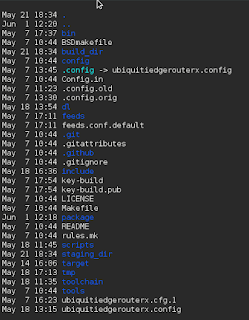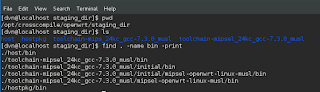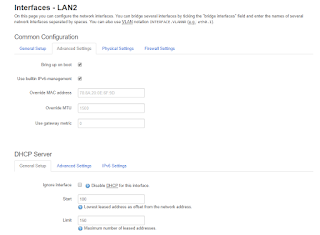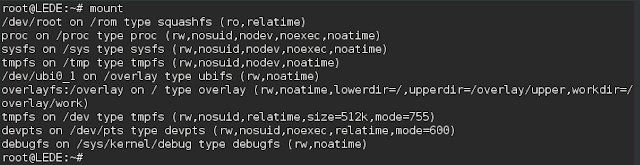Wednesday, February 13, 2019
Hairpin NAT
This is an awesome site that explains it nicely - although you have to read the very very last paragraph to get to the bottom of it:
Hairpin NAT Explained
Friday, June 1, 2018
More Cross Compiling for MIPS32
I decided to try and do a simple cross compile using the OpenWRT toolchain.
Let me review the steps for this:
- Download OpenWRT by doing a git clone on the OpenWRT project
- Select your target architecture using the "make menuconfig" command at the top directory of the OpenWRT project
- Invoke the build and monitor results to ensure build compiled correctly
- Copy it to the target and run it
- Run the binary through an emulator
OpenWRT Router (re) Configuration
So I decided to use a Ubiquiti EdgeRouterX (MIPS32) for one of the routers, and for the other router I used the same <former> Ubiquiti EdgeRouterX (MIPS32), which I re-imaged with OpenWRT (discussed in previous posts).
Both of these routers enable an L3 switch across all of the ports, by default. And what this means, is that by default, if you plug into any of the ports on the device (except the WAN port of course), you will be on the same default LAN segment.
The Ubiquiti router is a little bit "smarter" in how it is defaulted, and it also has a Wizard that allows you to select how you want your ports set up, at which it will automagically configure the device ports settings for you. You can, for example, select 2 WAN ports (a very advanced link aggregation feature for a router like this), or just a single WAN port (more typical use case). But what this router does, is allow one port (eth0) to be the "admin" port which is on a LAN called 192.168.1.0/24, the WAN port is eth0 (dhcp by default), and the ports eth2, eth3 and eth4 are all on a switch with a LAN numbered 192.168.2.0/24 (or whatever you want it to be, frankly).
The OpenWRT router behaves differently upon default install. It does not have this concept of a dedicated "admin" port on eth0. It assumes (like most routers probably) that eth0 is the WAN port (dhcp by default), and eth1-eth4 are on a L3 switched 192.168.1.0/24 VLAN.
The <potential> issue here, if you use both of these routers together, is that the Ubiquiti knows inherently how to route to that 192.168.1.0/24 admin network that it has set up. So if you pull a 192.168.2.10/24 address via dhcp from the Ubiquiti, and put https://192.168.1.1 in your browser, voila' you get the admin page of the Ubiquiti router (btw....this is also accessible via https://192.168.2.1).
So you have two routers that understand a 192.168.1.0/24 local, separate address space. That's a problem.
I needed to change the OpenWRT router, so that it's address spaces were different than the Ubiquiti router. I thought this would be easy and take 15 seconds, as it does on the Ubiquiti. It was NOT as intuitive. Furthermore, I was very concerned about bricking the router (screw it up such that I could not connect to it or administer it), since I had put OpenWRT on it and wasn't sure what would happen if I paperclip reset it. So I had to be careful, which added even more time.
I managed to pull this off. And in fact, I *did* screw this router up in the process, but was able to reset it with a paperclip, which put the original OpenWRT default configuration back on it (thank goodness).
So here are the steps to create a new subnet on a set of ports:
1. Create a new device
By default, there is a WAN, a WAN6, and a LAN.
NOTE: The WAN6 is confusing and a separate topic to discuss. I deleted this WAN6 thinking it was redundant, and this is probably one of the reasons I had to reset the router.
I created a new LAN2 interface as a first step.

Now you can do this manually, if you want to play with fire, and ssh into the device and edit the file /etc/config/network. The setting for that in the file would look like this:
config interface 'lan2'
option type 'bridge'
option proto 'static'
option ifname 'eth0.3'
option ipaddr '192.168.3.1'
option netmask '255.255.255.0'
But if you edit these files "hot" while the device is running and happen to make any kind of typo or syntax error, and you might find yourself with some big problems and unable to log into the device.
So I decided to use the GUI, because would assume a GUI knows how to save things properly (if not this router is in some big trouble).
If you click on "Edit", you will see some of the fields that I had to examine, and some of which I had to fill out to make sure this device was created properly.
The first tab is the "General Setup" tab.
Let's discuss what is important here.
You will notice that the IP address and network mask is filled out. This essentially "sets" the subnet for that interface. DHCP will use this network automatically.
I found this very confusing and this is very different from how Ubiquiti and other routers establish the network for an interface.
First, there is the "Advanced" tab. I will show that here. I made no changes to this tab.
By the way....the DHCP Server section below shows up across all tabs, which in my opinion is a bit of a design flaw (why not make it its own tab?).
There are some fields related to the DHCP server, and one might be interested in changing the default lease time or making other changes in the "advanced" field. I chose to stick with all of the defaults here.
Then there is the "Physical" tab. The first decision is to name your interface not in use.
We will go with eth0.3 which, as the GUI demonstrates, suggests that each "dot x" relates to a logical VLAN off of the L3 switch, which is named (or mapped to) eth0.
The other important decision is whether you want to add that interface to a bridge. I elected to do so, since the first default interface LAN is on a bridge (I did it for consistency).
NOTE: It is worth pointing out that you indeed can add multiple interfaces to a single bridge. But I don't suggest doing this unless you know precisely why you are doing it.
So for now, each Interface is on its own dedicated bridge. There is a 1:1 relationship between Interface and Bridge.
Next, there is a tab called "Firewall Settings". Let's examine that.
You have the ability to define a new zone (LAN2), and put your new LAN2 interface in a LAN2 zone (and this would be a good idea of you needed special rules for this interface that differed between LAN2 and LAN). But setting up zones with rules takes time, and can be error-prone. Plus we don't have any specific reason to believe that our LAN2 interface needs anything different than the other LAN interface from a security point of view.
So we will share the same firewall zone for both the LAN and L2 interfaces. For now.
Are we done? NO. There is more work to do. Quite a bit actually.
Let's stop for a moment and review what we have done and where we are.
- We have created a new Interface
- We have named it and put it on a bridge
- We have put it in a firewall zone.
- VLAN ID 1 (LAN)
- VLAN ID 2 (WAN)
- There is a LAN 1 interface
- There is a LAN 2 interface we just created
Thursday, May 10, 2018
OpenWRT on a Ubiquiti EdgeRouterX - Part II
This worked - in the sense that I was able to boot that image and get a functional and working OpenWRT (LEDE) image.
The router handed me an IP address like it should have. The router was passing my packets out to the web and back, performing its SNAT functions like a good little router should.
The problems started when I tried to use the package manager.
The first problem I ran into using the package manager was the fact that the urls in the feeds.conf file were not resolving. They were all using openwrt.git.org. This may have been because the git sites for openwrt were down (temporarily). I fixed these urls by looking out on the web for the actual github urls, and commenting out the git.org sites and using the github sites instead.
Once I fixed this issue, I noticed that I kept getting an error from the opkg utility about having zero bytes in the overlay file system.
In looking, I did not have an /overlay file system. I had a directory off the root directory called /overlay.
In doing a google search on this issue I found a number of forum posts but when you clicked them, they links timed out.
Clearly, something went wrong when I built the image.
I typed the mount command, and saw a / mounted on a rootfs file system. I saw a tmpfs on /tmp. But no overlay. I didn't really understand the overlay file system anyway, so I was in trouble there. I knew enough to believe I might be able to manually mount this file system on a device, but I didn't see the device and things looked quite intimidating.
I began to realize that I was quite screwed. I had a router that I could not administratively update or manage because the file system was not "correct". I considered paper clipping (hard reset) the router, but I wasn't sure what that would do since I had replaced the original flash image from Ubiquiti with the one from OpenWRT. It seemed risky to do that.
I finally found a page that allowed me to take a more sensible risk. I found a page that had hardware / firmware images, and I decided to "upgrade" my router with the new image listed on this page. I wasn't sure if that would actually fix the file system layout on the flash or not, and I suspected it wouldn't, but I gave it a try nonetheless.
So after downloading the new flash image, I discovered another issue. This image I had built did not include the Luci GUI, so I needed to do anything and everything via command line. I found a way to upgrade the router via command line with this link:
https://openwrt.org/docs/guide-user/installation/sysupgrade.cli
Using ssh, I copied the downloaded image into a temporary directory and ran the command:
sysupgrade -v /tmp/*.binAnd - lo and behold - after rebooting, I got a new, much superior image and experience. I had the Luci GUI. The file system looked proper.
Now we have a /dev/root on /rom of type squashfs - something we did not see before.
Most importantly, we see the overlayfs mounted on the / folder in a directory called /overlay.
And some others we did not see before, either.
Things look better. We can launch a GUI and we can update our packages now. I installed OpenVPN, for example, which added itself to the "Services" menu.
Thursday, November 23, 2017
Ubiquiti Edge Router ER-X - Impressive
I just love this router.
- The icon on the top that shows colorized ethernet plugs (colorization related to status). Cool.
- It was sooooo easy to configure it.
- It has a shell that takes you into Ubuntu Linux (uses Ubuntu = impressive). I'm not even sure it is using BusyBox or some slimmed down quasi-linux. It looks like a custom compile of Ubuntu.
- One cool feature is that it can support link aggregation. I am not using that feature, but it's cool.
- Has excellent support for IPv6.
It can also automatically switch the ports on the router so that you don't need a L3 switch to go with it.
So for example, you can set up:
- eth0 as the management port
- eth1 as the WAN port, and
- eth2, eth3 and eth4 are switched so that anything plugged into these are on the same network (you defined the network).
I have it set up with a hairpin NAT, and the firewall rules configured on it are rather trivial at the moment but designed to protect ingress through iptables rules.
This is truly a "power user" routing device, and it can fit into the palm of your hand; it is no bigger than a Raspberry Pi device.
This router also comes with some interesting Wizards that allow you to configure the router for certain use cases, like the WAN+LAN wizard.
So I have not done anything in-depth, but I spent an hour messing around with this device and I'm pretty impressed with it.
I Need More Financial Quant Data - Techniques On How To Get It
I may have posted earlier about how finding enough data - for free - is extreeeemely difficult. Even if you can find it, ensuring the integr...
-
After finishing up my last project, I was asked to reverse engineer a bunch of work a departing developer had done on Kubernetes. Immediat...
-
Initially, I started to follow some instructions on installing Kubernetes that someone sent to me in an email. I had trouble with those, s...
-
On this post, I wanted to remark about a package called etcd. In most installation documents for Kubernetes, these documents tend to abstr...